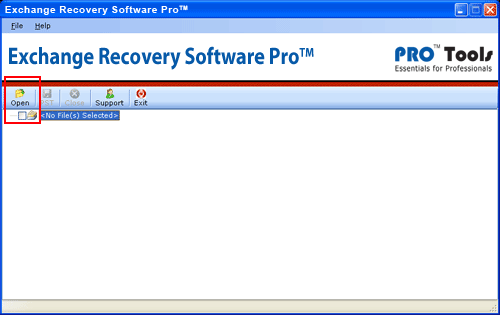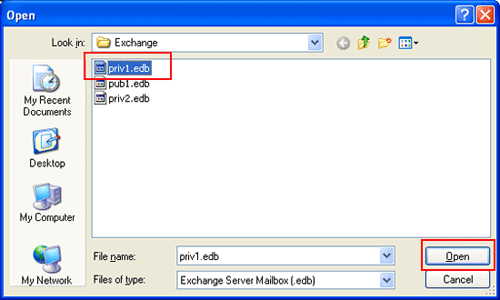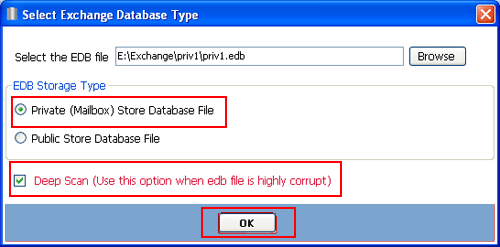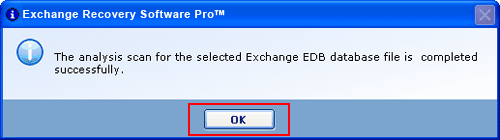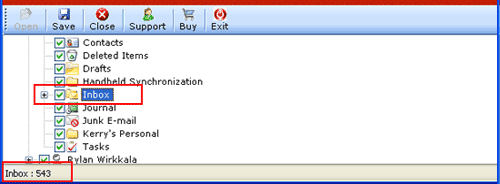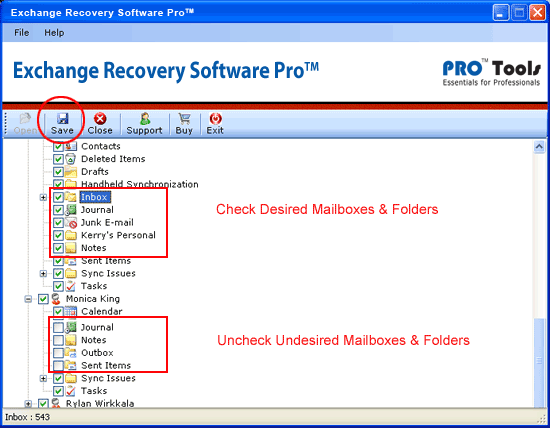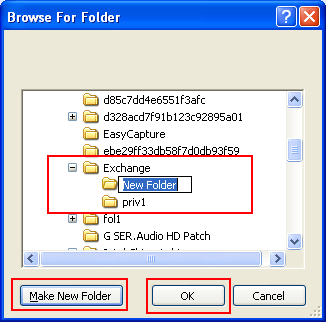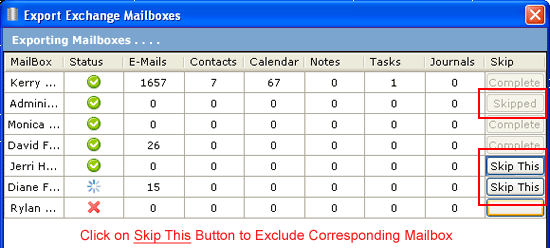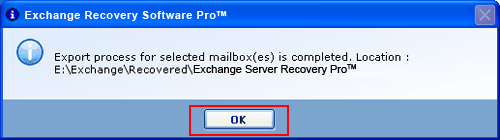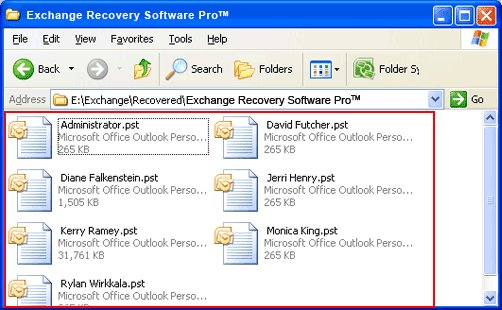Exchange Recovery Software Pro – A Solution for Professionals
Immediately recover from Exchange server originated technical problems using a complete professional toolkit called Exchange Recovery Software Pro. The product has extended the capabilities to recover mailboxes and public folder from every disastrous situation. Enhance the potential to restore user-emails, contacts, calendars, tasks and notes without any loss to existing original information.
Recover Exchange mailboxes from abrupt system failure, dirty shutdown, offline server & dismounted database. Save the restored user-mailboxes & shared-public folders into separate Outlook PST files.