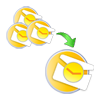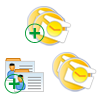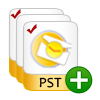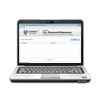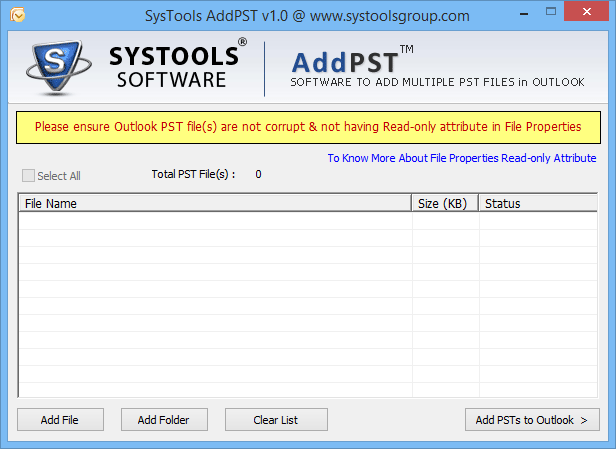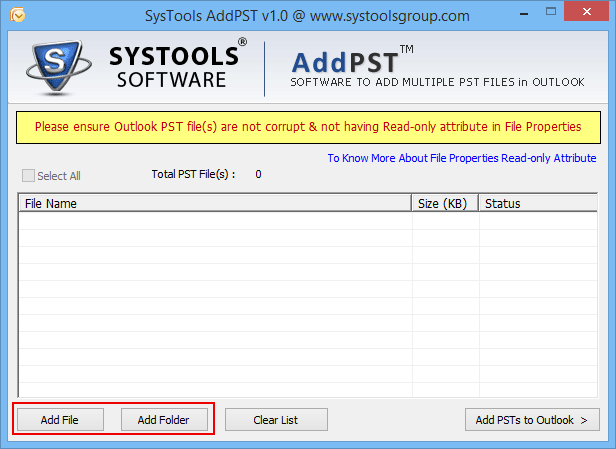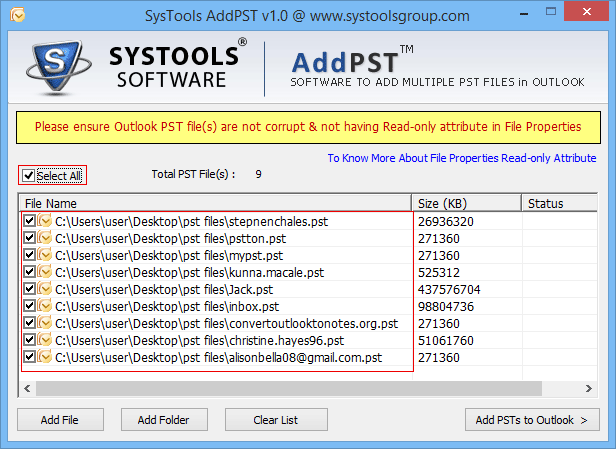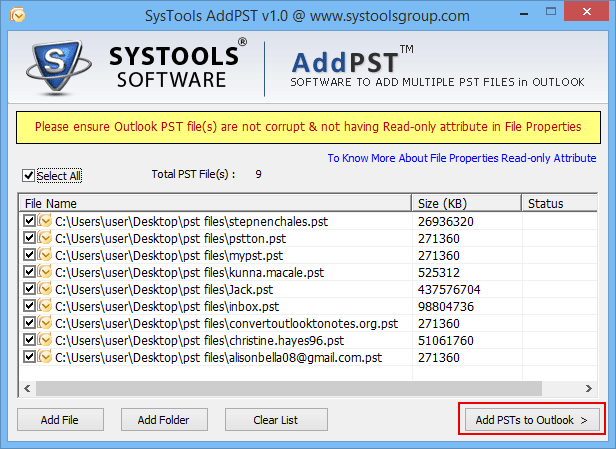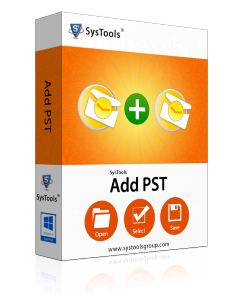
How to
Add multiple PST to Outlook
Open Multiple PST Files At Once By Adding Them In Single Profile
- Add multiple PST directly to Outlook profile altogether.
- Provision to add both ANSI and UNICODE PST files.
- Option to add selective PST files to Outlook profile.
- No limitation on the number of PST files to be added.
- MS Outlook installation is necessary for conversion.